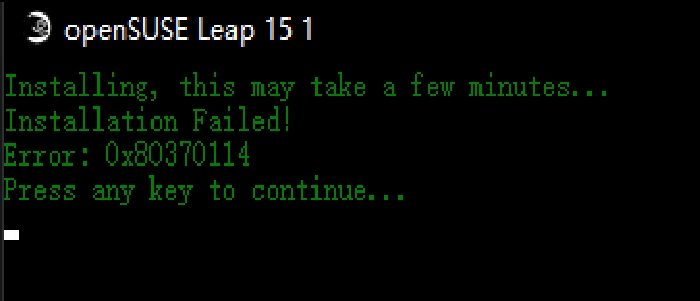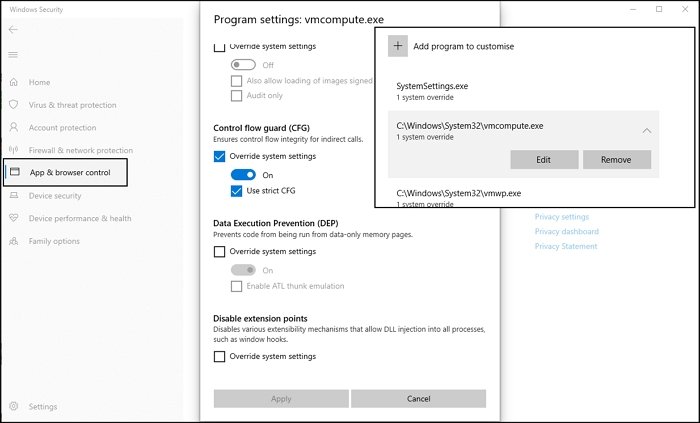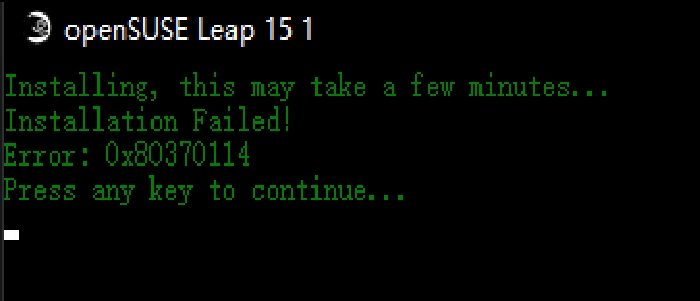Be aware that the same error code may also show an error message— The problem can be resolved using the same method.
WslRegisterDistribution failed with error 0x80370114
To unblock the service, you will have to check with the antivirus or security solution. If you are using Windows Security, follow the steps as below:
Type Windows Security in the Start menu and press Enter to launch.Click on App & Browser control available on the left sideThen click on Exploit protection settings at the bottomSwitch to the Program settings tabLocate the Hyper-V Host Compute Service by going to the under mentioned path:
Once included, select it, and then click on the Edit buttonLocate Code flow guard (CFG) and uncheck Override system settings
Finally, open PowerShell, and execute the following command to start the service
Done that you can now set the WSL version if needed using the wsl –set-version