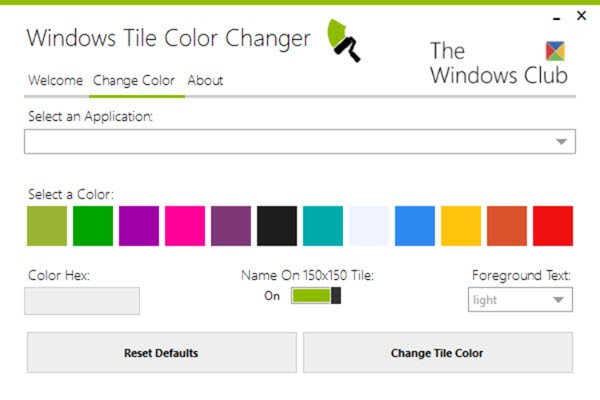Windows Tile Color Changer
Like all our Windows Freeware releases, this tool too is totally clean, crapware-free, and portable.
Change the color of Tiles on Start Menu
To use the tool, you have to download the zip file from the link mentioned below and extract its contents. Place the Program Folder in any location you want to. In the Program Folder, you will see Windows Tile Color Changer.exe file. Right-click on it and select Run as Administrator to open the free software. Now from the Change Color tab, select an application from the drop-down menu, specify the Hex Color or select one of the colors, select the Foreground text, and click on Change Tile Color. By default, the name is set to be displayed on the Tile, but you can Off it if you wish. Similarly, a Light foreground text is set by default, but this too can be changed. Once you have clicked on Change Tile Color button, you will see a Color successfully changed the message. Visit the Start Screen to see the changes. The tool changes the color of the Tiles of your desktop software or apps only, and not the Universal Windows apps or System Tools. Again, at times, you may find that the color does not change, even for the desktop app tiles. The developer has yet to find the reason why this happens. If you face this issue, we suggest you move on and try again, maybe the next day. Once the developer finds the reason, he is sure to update this tool. Then there are some tiles like the Firefox tile, which just do not support changing its color. Similarly, the latest version of Microsoft Office is not supported as the tiles are already custom colored and changing of color functionality has been restricted. Clicking on the Reset Default button will reset the tile color to its default. If you wish to uninstall it, you need to simply delete its Program folder, as it is a portable tool.
Windows Tile Color Changer v1 has been developed by Lavish Thakkar for TheWindowsClub. Please do remember to create a system restore point first before making any changes to your Windows system. If you like our tools and our content and want to stay in touch with us, you can connect with us on the social web. Thank you for visiting us!