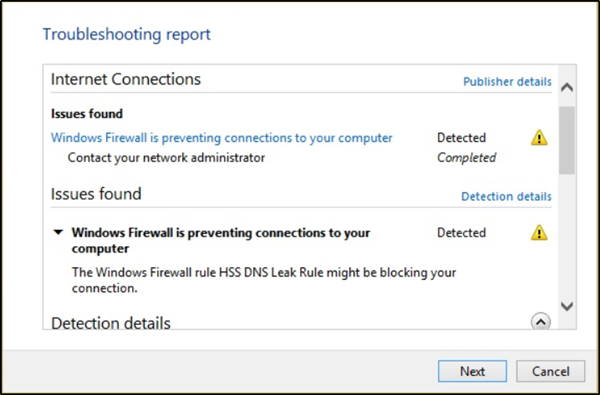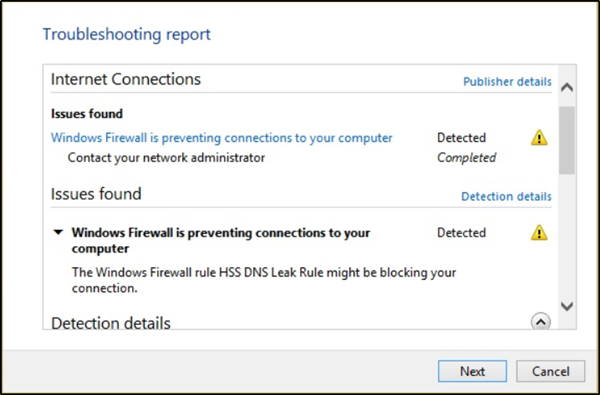Windows Firewall is preventing connections to your computer
On running Windows Firewall Troubleshooter or the Windows Network Diagnostic Troubleshooter, if you see this message – Windows Firewall is preventing connections to your computer, The Windows Firewall rule HSS DNS Leak Rule may be blocking your connection then try the following suggestions:
1] Allow an app or feature through Windows Firewall
Open the Windows Defender Security Center. Select Firewall and Network Protection.
Now click on “Allow an app through firewall”. Click on “Change Settings” button. Make sure you have administrative privileges
From the menu, select the app that you want to allow through the Firewall. You can also add the app manually by using “Add an App” option. Now select the type of network an app can access.
Private Network will allow the app to connect to the internet only at home or workPublic Network will allow the app to connect to the internet from anywhere, including Public WiFi hotspots.
2] Uncheck HSS DNS leak rule in both private and public
In the same panel Allow apps to communicate through Windows Firewall, whos image you see above, click on the Change settings button. Scroll down and uncheck HSS DNS leak rule in both private and public. When done, click OK. This should resolve your issue.