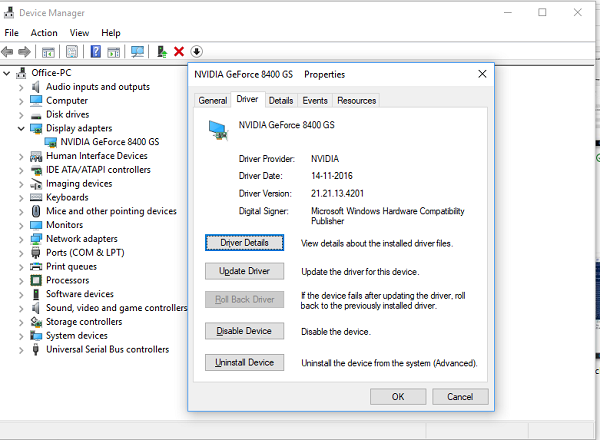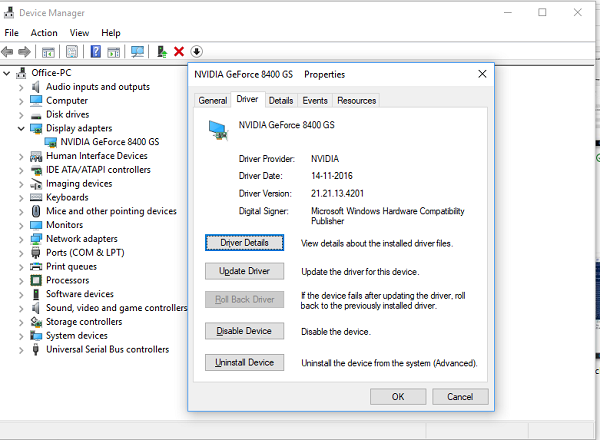Windows 11/10 crashes after waking up from Sleep
1] Roll back Graphics Driver
As I said, the problem is because of the Graphics drivers. If the recent update has updated your graphics driver with a new version, you will need to rollback the driver. Since the sleep function in Windows is tied closely to your graphics card driver, we need to fix it.
Open Device Manager (WIN key + X + M)Expand the Display Adapters SectionRight-click on the graphics card and select PropertiesOn the Driver Tab, choose ‘Roll Back Driver’Restart your PC.
If that does not resolve the issue, go to the support page for your device on the manufacturer’s website, then download and install the old version of the drive, and see if that resolves the issue.
2] Completely Remove Graphics Driver using DDU
If this installation of the old driver and rollback is not working for you, you will need to completely remove the driver using DDU or Display Driver Installer. It’s a third-party uninstaller that can remove all the traces of drivers from the system including registry keys. Once you have removed all the drivers, install a fresh copy of the driver, and it should resolve the issue.
Once you have downloaded DDU, boot into Safe Mode. Launch the program, and it will automatically detect your graphics driver. You should either select-
Remove GeForce Experience display driver installer cache and files, orClean and Restart
If you can access the DUMP files on your PC, you should see a warning–Unable to verify timestamp for nvlddmkm.sys– which is caused because even though the graphics module is completed, but symbols are not loaded for nvlddmkm.sys. This is also related with VIDEO_TDR_FAILURE. Stop Error. Hope this helps to fix the BSOD problem you face every time you wake up your Windows 10 PC from Sleep.