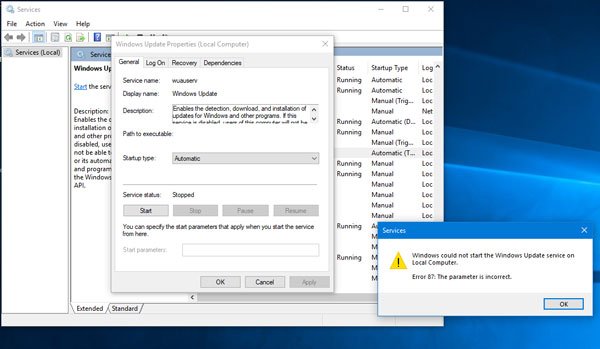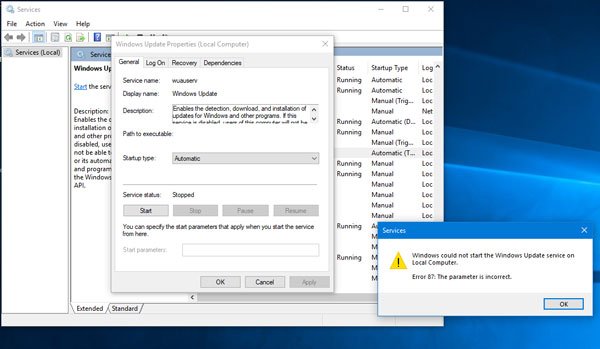While trying to use Windows 11/10 Update, you can receive several error codes like 0x80070643, 80244019, 0x80240034, etc. Apart from that, if you find that the Windows Update service has been stopped, and you try unsuccessfully to start it, then here is what you can do.
Windows could not start the Windows Update service on Local Computer
To fix this problem, you can follow these suggestions-
1] Check Service Dependencies
A Windows service depends on other services, and that is called Dependencies of a Windows Service. The Windows Update service also depends on three different services called – Remote Procedure Call (RPC) Service, DCOM Server Process Launcher and RPC Endpoint Mapper. This means that if those two Services are not working properly, then the dependant Service also will not start. Open the Services Manager and locate these- Double-click on each service and verify whether the Startup type for all is set to Automatic and the Service status is set to Running or not. If not, then click on the Start button. You need to use that option to run the service. After doing that, check if you can enable the Windows Update service or not.
2] Start Background Intelligent Transfer & Cryptographic Services
Both these Services too need to be working normally for Windows Update: To locate them and make sure the Startup type is as mentioned above, and the Service status is set to Running. If not, then click on the Start button to start the Service. Check if you can enable the Windows Update service or not.
3] Reset Windows Update component
If the problem continues then, you may need to reset each Windows Update component manually. This becomes mandatory when you have made a lot of changes regarding Windows Update, and the update service has stopped due to unknown reasons. Read: Windows could not start the Windows Store Service (WSService).
4] Run Windows Update Troubleshooter
The Windows Update Troubleshooter is probably the best option for you when nothing is working for your benefit. You can run Troubleshooter in Windows from Windows Settings > Update & Security > Troubleshoot. Here you should find an option called Windows Update. Click this option and click the Run the troubleshooter button. After that, you need to follow the screen options.
5] Remove a value from Registry
If the Troubleshooter fails and you receive a message Service Registration is Missing or Corrupt, then open the Registry Editor and navigate to this path- If you can find a value called ThresholdOptedIn on your right-hand side, delete it. Hope something helps! TIP: More generic suggestions to troubleshoot Windows Services will not start issues.