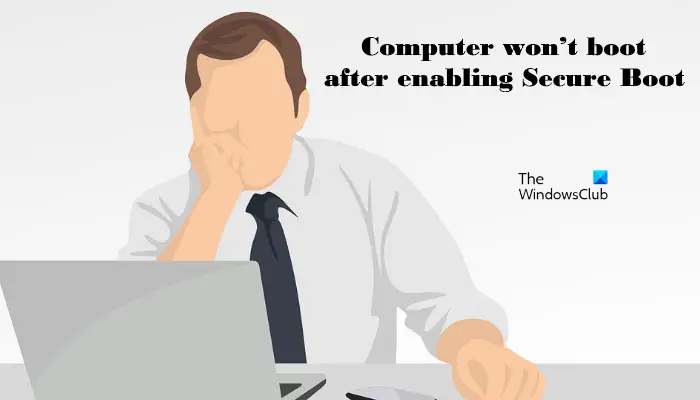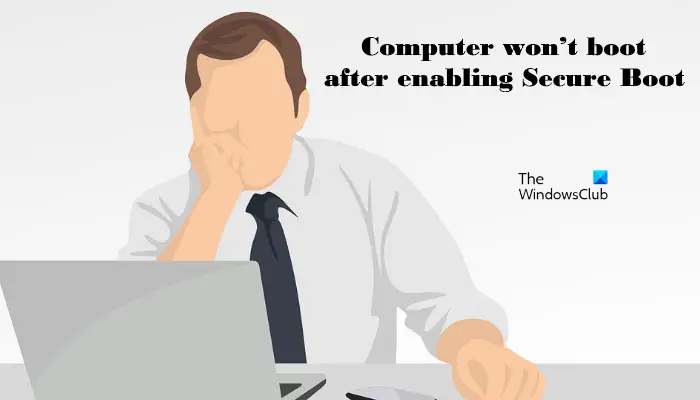Secure Boot is a feature of UEFI (Unified Extensible Firmware Interface) that ensures that a device uses the startup software developed only by OEM (Original Equipment Manufacturer). By doing so, Secure Boot protects the device from being taken control of by malware or other unauthorized software during the boot process. When we start our computer, the firmware validates the signature of the boot software. If the signatures are found valid or legit, the firmware gives control to the OS. If we compare UEFI with the Legacy BIOS, the Secure Boot feature is not available in the latter one. Another factor on which the Secure Boot depends is the drive partition type. Some of you may probably know that there are two types of formats used to define drive partitions, namely, MBR and GPT. Both MBR and GPT contain information about the beginning and the end of the partitions on a physical disk. This information lets the operating system know which partition on a hard disk is bootable. If we compare MBR with GPT, the former one has some limitations, like:
MBR works with disks of size up to 2 TB.MBR supports only a maximum of four primary partitions.
Windows computer won’t boot after enabling Secure Boot
Is your Windows computer not booting after enabling Secure Boot? If yes, the following solutions may help you fix it: Let’s see how to perform these troubleshooting methods.
1] Check the file format used to define your drive partition
If your computer does not boot after enabling Secure Boot mode, the first thing that you should do is check your drive is partitioned by using which format, GPT or MBR. You can check this in the Disk Management app. The following steps will help you with that:
If the partition style of your hard disk is MBR, you should convert it into GPT. After converting MBR into GPT, boot your PC with Secure Boot enabled. It should work.
2] Disconnect external hard disks and other storage devices
If you have connected external hard disks or any other storage devices to your computer, disconnect them and then boot your PC. See if it helps.
3] Try to boot your computer from bootx64.efi file or bootia32.efi file manually
Some users have reported that the issue was fixed after manually booting their computer from bootx64.efi file. The files with the EFI extension are the boot loaders. In most cases, these files are located on a specific system partition. This system partition does not have any drive letter and is usually hidden. If you have a UEFI based system, you may find the EFI file located at the following location under the Windows Boot Manager: If you have a 64-bit version of Windows OS, you will see the bootx64.efi file on your firmware. On the other hand, 32-bit Windows OS users will find bootia32.efi file on their firmware.
Try to boot your computer manually from bootx64.efi file or bootia32.efi file and see if it works. To boot your computer manually from EFI files, you have to enter into the boot options in BIOS. There, you will find all the boot options available on your computer. The key to enter into the boot options menu is different for different computer brands. Therefore, you have to refer to your user manual. See whether bootx64.efi or bootia32.efi file is available there. If yes, boot your computer from that file. Related read: Windows PC will not boot up or start.
What happens if I turn on Secure Boot?
Secure Boot is a security standard that makes sure your computer uses only the software from the OEM (Original Equipment Manufacturers) by validating the digital signatures at the time of startup. This avoids the risk of being hijacked by malware or other unauthorized software at the time of startup. Hence, by turning on the Secure Boot, you will increase your device security.
How do I know if my Secure Boot is disabled?
The following instructions will help you know if Secure Boot is disabled on your system: Hope this helps. Read next: The value is protected by Secure Boot policy and cannot be modified or deleted.