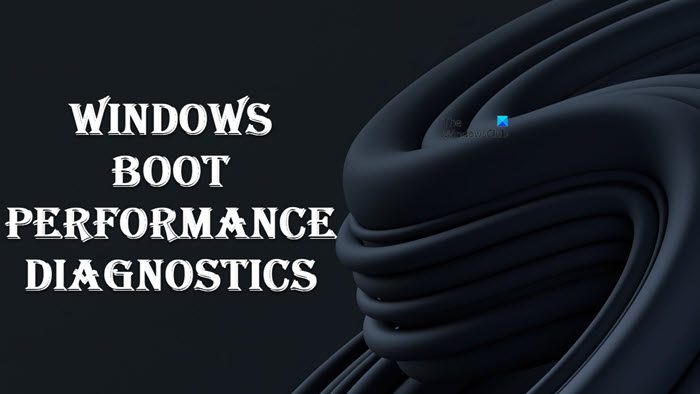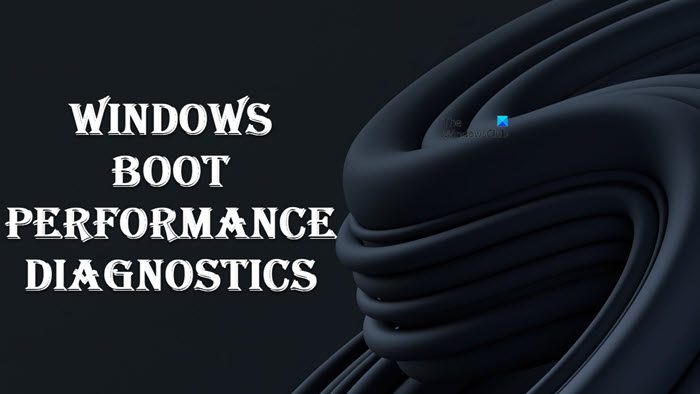Read: Beginner’s tips to optimize Windows for better performance.
Windows Boot Performance Diagnostics
Windows 11/10 ships with the Windows Boot Performance Diagnostics tool to detect Windows Boot Performance problems and attempt to determine their root causes. You will first have to activate it from the Group Policy Editor. To do so, type gpedit.msc in start search to open the Group Policy Editor. The gpedit.msc feature is only present in select Windows editions, by the way. You won’t see it in the Home editions. Now navigate to Computer configuration > Administrative Template > Systems > Troubleshooting and Diagnostics > Windows Boot Performance Diagnostics.
In the right panel, double-click Configure Scenario Execution level. You may see it set to “Not configured”. Select “Enabled”.
Now select Scenario Execution Level. From the drop-down menu select “Detection and Troubleshooting Only” or “Detection, Troubleshooting and Resolution”.
If you select “Detection and Troubleshooting only” then the Diagnostic Policy Service (DPS) will detect Windows Boot Performance problems and attempt to determine their root causes. These root causes will be logged to the event log when detected, but no corrective action will be taken.If you select “Detection, Troubleshooting and Resolution”, the DPS will detect Windows Boot Performance problems and indicate to the user that assisted resolution is available.
Also note:
If you disable this policy setting, Windows will not be able to detect, troubleshoot or resolve any Windows Boot Performance problems that are handled by the DPS.If you do not configure this policy setting, the DPS will enable Windows Boot Performance for resolution by default.
During shutdown or restart, you may see a Shutdown Tracker window.
Do note that this policy setting will only take effect when the Diagnostic Policy Service is in the running state. When the service is stopped or disabled, diagnostic scenarios will not be executed. Read: Make Windows ignore external USB HDD during boot for faster startup As mentioned, the Group Policy Editor or gpedit.msc is not included with Windows Home editions. It’s only available in Pro, Education, Business, Ultimate and Enterprise editions. This post will show you how to troubleshoot performance issues in Windows 11/10.