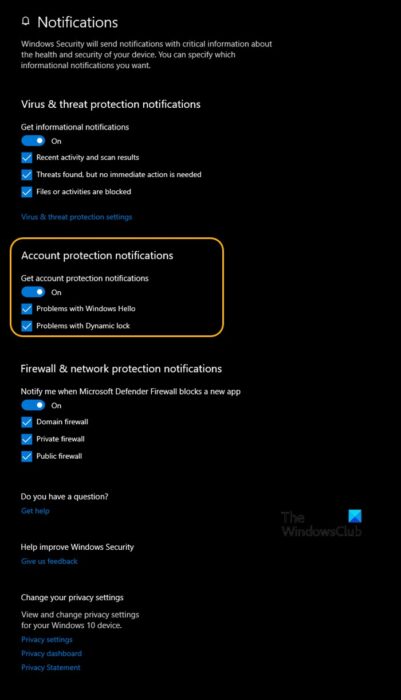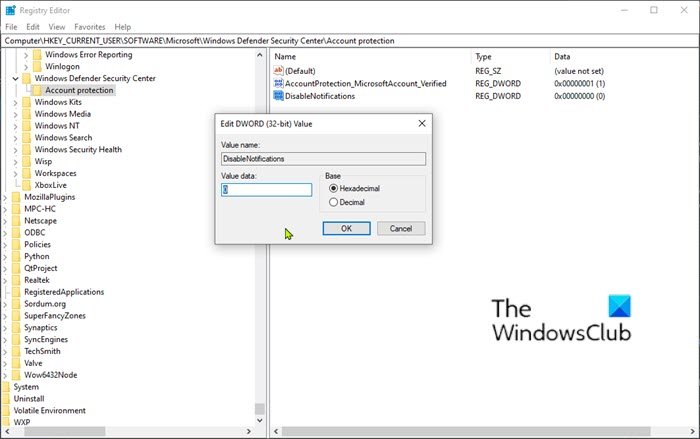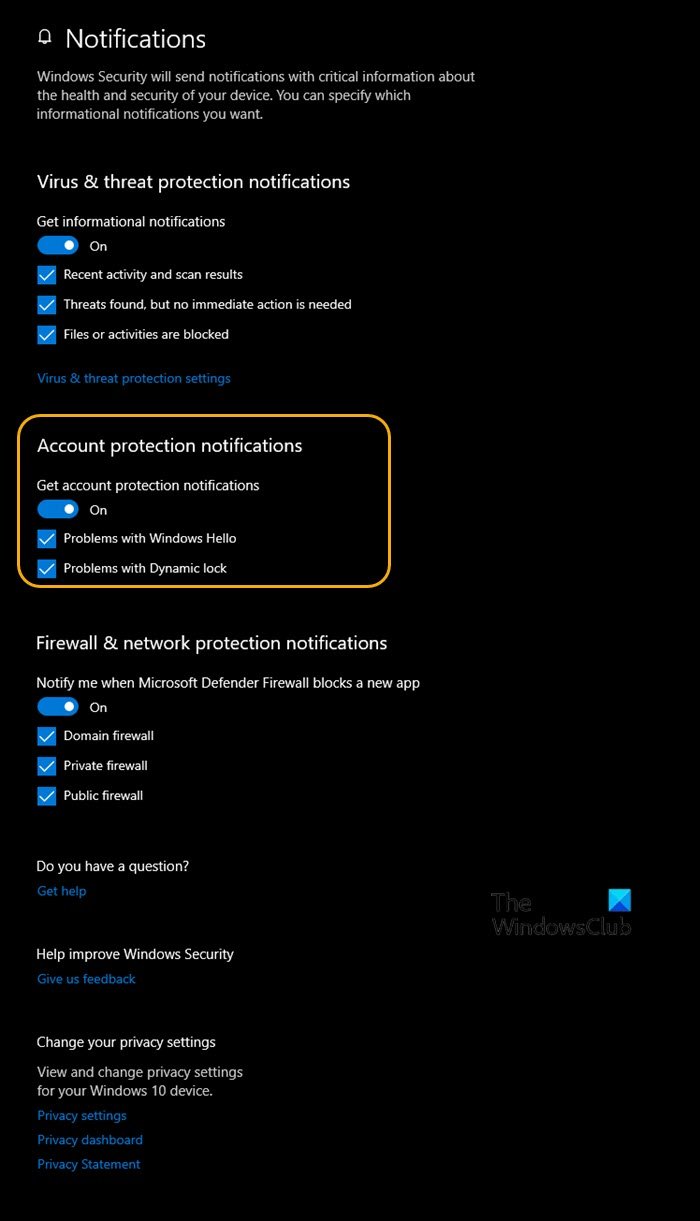How Dynamic Lock works on Windows 11/10
Dynamic Lock automatically locks your Windows PC when you’re not around based on the proximity of a Bluetooth-paired phone. If your Bluetooth-paired phone is not found near your PC, Windows turns off the screen and locks the PC after 30 seconds. Windows Security will send notifications with critical information about the health and security of your device. You can specify which informational notifications you want.
Turn On or Off Dynamic Lock Problem Notifications
We can turn On or Off Dynamic lock problem notifications in Windows 11/10 in 2 quick and easy ways. We’ll explore this topic under the methods outlined below in this section: Let’s look at the step-by-step process described about each of the methods. It would be best if you were signed in as an administrator to turn On or Off Dynamic Lock Problem Notifications in Windows 10.
1] Turn On or Off Dynamic Lock Problem Notifications in Windows Defender Security Center
To turn On or Off Dynamic Lock Problem Notifications in Windows Security Center, do the following:
Press Windows key + R to invoke the Run dialog.In the Run dialog box, type windowsdefender: and hit Enter to open Windows Security Center.Click the cogwheel (Settings) icon.Click on the Manage notifications link under Notifications.Turn on (default) or off Get account protection notification under the Account protection notifications section OR check (on – default) or uncheck (off) the Problems with Dynamic lock option.
As you can see, you can turn on or off notifications for Problems with Windows Hello if you like. Remember that the options you see under the Account protection notifications depend on the version of Windows 10 you’re currently running.
Click on Yes if prompted by UAC to approve.
You can now exit the Windows Security Center.
2] Turn On or Off Dynamic Lock Problem Notifications using a Registry file
Since this is a registry operation, it is recommended that you back up the registry or create a system restore point as necessary precautionary measures. To turn On Dynamic Lock Problem Notifications in Windows 10, do the following:
Make sure your phone is paired to your PC via Bluetooth.Then, press the Windows key + R to invoke the Run dialog.In the Run dialog box, type notepad and hit Enter to open Notepad.Copy and paste the code below into the text editor.
Now, click the File option from the menu and select Save As button.Choose a location (preferably desktop) where you want to save the file.Enter a name with .reg extension (eg; Turn_ON_DL_Notifications.reg).Choose All Files from the Save as type drop-down list.Double-click the saved .reg file to merge it.If prompted, click on Run > Yes (UAC) > Yes > OK to approve the merge.You can now delete the .reg file if you like.
To turn Off Dynamic Lock Problem Notifications in Windows 10, do the following:
Open Notepad.Copy and paste the code below into the text editor.
Repeat the same steps as above but this time, enter a name with a .reg extension (e.g., Turn_OFF_DL_Notifications.reg).
That’s it on how to Turn On or Off Dynamic Lock Problem Notifications in Windows 11/10!
Is Dynamic Lock secure?
Dynamic Lock is a convenient feature that can help increase the security of your device by automatically locking it when you are not present. However, it does not replace other security measures, such as a strong password or biometric authentication. Using multiple layers of security to protect your device is always a good idea.