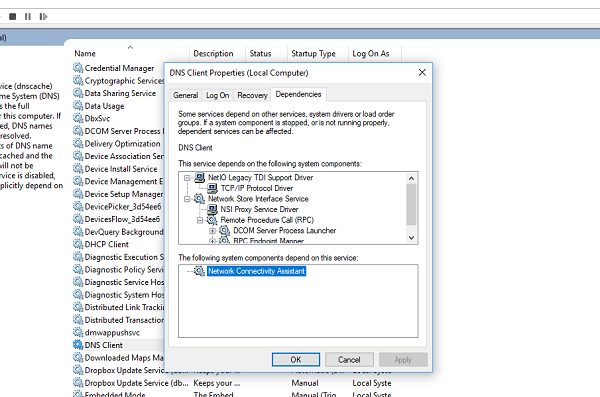How to find dependencies of a Windows Service
To find the Dependencies of a Windows Service, you need to open Windows Services Manager, select the service in question, right-click on it, and select Properties. Switch to the Dependencies tab. Here you can see a list of services on which this service depends and other services which depend on this service.
The dependency Service or Group failed to start
If you receive this error message, make sure that all the Services, on which this service is dependent on, is started and running. If not, Start or Restart the service manually, after right-clicking on the dependency service.
Common troubleshooting steps
There are also some common troubleshooting steps that apply to this issue which you can undertake before proceeding to problems with specific Services:
1] Add “Localservice” and “Networkservice” to Administrator Group
Run the following commands to ensure that your network services are working fine: Search for the command prompt on the search bar. Right-click on ‘command prompt’ and click on Run as administrator. Type the following commands and press Enter after typing each command. Restart the computer and see.
2] Change Windows PC option to Normal Startup
If your Windows PC is configured to start in Selective Startup mode or Diagnostic Startup mode, then you need to change the Startup mode to Normal. To do this,
Press Win+R to open Run box, type msconfig and hit Enter.The System Configuration box will openUnder the General tab locate Normal Startup optionSelect it, click on Apply/OK and restart your computer.
See if the issue is resolved.
3] Check the status of Network-related Services
Open Windows Service Manager and ensure that the Startup type to the following Services is as per Windows default. Also, ensure that they are started:
Application Layer Gateway Service – Manual TriggeredNetwork Connections – ManualNetwork Location Awareness – ManualPlug and Play – ManualRemote Access Auto Connection Manager – ManualRemote Access Connection Manager – AutomaticRemote Procedure Call (RPC) – AutomaticTelephony – Manual
To make changes, right-click on the Service, select properties and do the needful.
Troubleshooting for specific Services discussed
We have discussed below and linked to specific posts that discuss specific scenarios: 1] Windows could not the start Peer Networking Grouping Service It occurs with Homegroup functionality in Windows. You need to make sure related services, i.e., Peer Name Resolution Protocol, Peer Networking Grouping, Peer Networking Identity Manager, and PNRP Machine Name Publication Service are running. More on how to solve it using Homegroup troubleshooter, MachineKeys and more. 2] Print Spooler Service Error 1068, The dependency service or group failed to start Responsible for managing all print jobs and handles, it fails with Error 1068. It’s because the related services —Remote Procedure Control (RPC) Service and HTTP Service are not running. You can fix them using Printer Troubleshooter, Registry edit, and more. 3] Windows Firewall service does not start If you receive error messages such as Windows Firewall is not the default firewall or Windows could not start the Windows Firewall, it can be because of multiple reasons. An Antivirus, corrupt system files, stopped Windows Firewall Authorization Driver (mdsdrv.sys). 4] Windows could not start the WLAN AutoConfig Service WLAN AutoConfig service is needed to make sure the internet is working correctly on Windows 10. 5] The Print Spooler Service is not running The error occurs when the local Print Spooler service is not running. You need to restart the print spooler service and fix it. 6] The Audio Service is not running When the audio service doesn’t run, you will see a red X mark on the Speaker icon in the Notification Area. When you hover over the icon, you see a message The Audio Service is not running on your Windows 10/8/7 computer. Read more in our guide to fix it. 7] Windows Event Log Service not starting or is unavailable Windows Event Log service maintains a set of event logs that the system, system components, and applications use to record events. These longs are then sent to Microsoft for further analysis and find a solution. If it’s not up and running, you will have to check on Task Scheduler, Windows Event Calendar, and Messenger Sharing Folders to find a solution. I am sure there are tons of service-related issues on Windows 11/10. If you have faced any, let us know in the comments. TIP: This post will help you if Windows Services do not start.