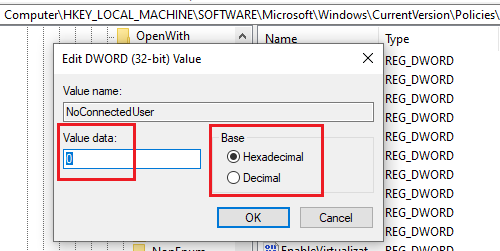Sync is not available for your account
This error prevents you from using the sync page or modifying any settings associated with it. The primary causes of the error are as follows: You could try restarting your system before proceeding to the troubleshooting. Try the following solutions sequentially to resolve the problem:
1] Verify your Microsoft account
Verifying their Microsoft accounts resolved the problem for most users, thus we mentioned it on top in the level of precedence. The procedure to verify your Microsoft account is as follows: Visit the Microsoft Accounts website here. Sign in to your account. Go to the Security tab and select Security contact info.
Corresponding to your phone number, you may or may not find the option to Verify your account.
If you find the option to verify, please click on it and verify the OTP sent to the registered phone number. Then restart your system while keeping it signed in through the Microsoft account.
2] Remove work or school accounts from your system
On the Accounts page in the Settings menu, go to the tab Access work or school. If you find any account connected on that page, select Disconnect. Restart the system and check if it helps.
3] Run Microsoft Account Troubleshooter
Run the Microsoft Account Troubleshooter and see if that helps you detect and fix the problem automatically.
4] Registry Editor fix
While the option for a Microsoft account is enabled by default in the Registry Editor, it can get modified by Windows updates, virus, malware, etc. You can check and correct it as follows: Press Win+R to open the Run window and type the command regedit. Hit Enter to open the Registry Editor window. In the Registry Editor, go to the path- On the right-pane, double-click on the value NoConnectedUser.
Change the Value data to 0 and the Base to Hexadecimal.
Click on OK to save the values. Hope it helps! Related read: Windows 11/10 sync settings not working.