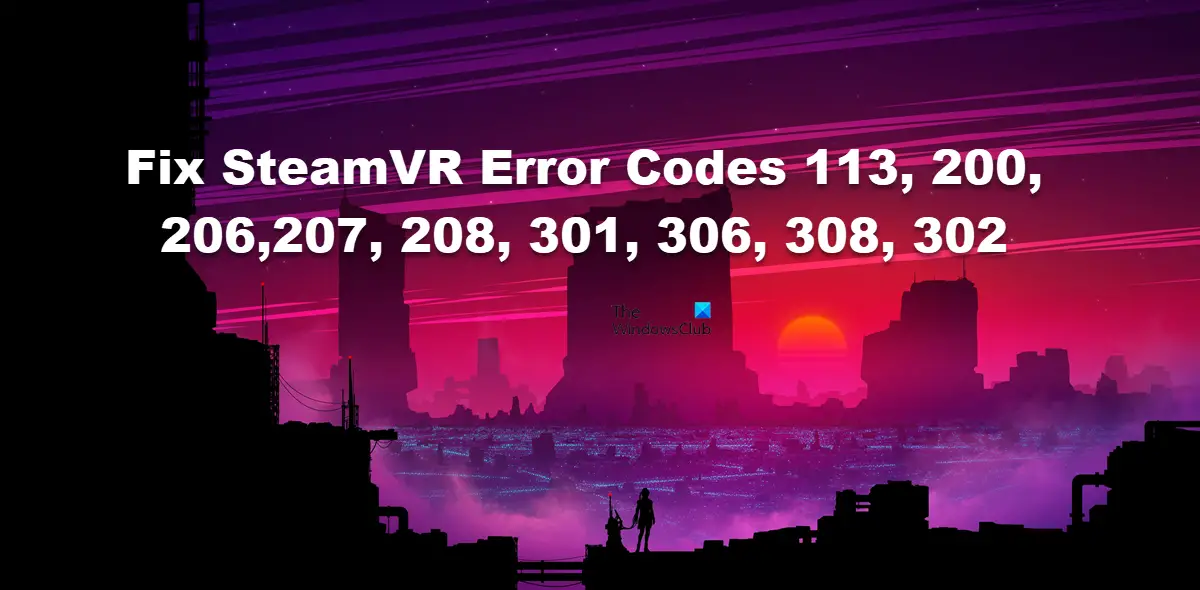How to fix SteamVR Error Codes
Steam has made it easier for gamers to use the VR headset in games. It usually works pretty fine but it has the habit of failing sometimes and gives SteamVR Error Codes 113, 200, 206, 207, 208, 301, 306, 308, 302, or some other error codes. In this post, we will talk about the following errors.
SteamVR Error Code 113SteamVR Error Code 200SteamVR Error Code 206 and 208SteamVR Error Code 208SteamVR Error Code 301, 306 and 308SteamVR Error Code 302
Let us talk about each one of them.
Fix SteamVR Error Code 113
Error Code 113 means that SteamVR is not able to write to the directory on your computer, which basically means that it is not able to save its files. To fix this, all you have to do is make sure that you can write to the user directory of your system and that you have all the required permissions. If the folder is not writable, change its permission to resolve the issue. Read: Fix New Steam library folder must be writable error
Fix SteamVR Error Code 200
You will see Error Code 200 in SteamVR if the Graphics drivers failed. There are various things that you can do, but before that, make sure that SteamVR has enough permission to write to the directory. Next up, let us check if there is any update available for your GPU driver. Following are some of the things you can do to update your Graphics Drivers.
Try a free driver update softwareInstall Driver and Optional Update from Windows Settings.Update GPU Driver from Device Manager.
After updating the drivers, check if the issue is resolved. If the issue persists, you need to reinstall the driver and see if that helps. So, go ahead, uninstall your Graphics drivers and then install them from the manufacturer’s website. Hopefully, this will do the job for you.
Fix SteamVR Error Codes 206 and 207
Error Code 206 and 207 mean that SteamVR couldn’t load the calibration file of the headset which is a USB error. There are a few things you and do to fix the issue, first up, try to update your USB drivers, which is the same as updating Graphics Drivers (scroll up to check how to do the same). If that doesn’t work, you can reinstall the driver and see if that helps.
In case, nothing worked, you need to remove all SteamVR USB Devices. Follow the prescribed steps to do the same.
Remove the SteamVR devices from your computer.Now, go to SteamVR app.Go to Settings > Developer > Reset.Then, click on Remove all SteamVR USB Devices and then click on Yes.Close SteamVR.
Again attach your device again, maybe to a different port, and then wait for your computer to add the required drivers. Finally, launch SteamVR and see if the issue persists. Fix: SteamVR 1101-1112 USB Error Code
Fix SteamVR Error Code 208
The error code 208 in SteamVR is related to HDMI connection, it basically means that even though HDMI is detected, Monitor isn’t found. The following is the exact error message users are seeing alongside SteamVR Error Code 208. To fix this issue, the first thing you need to do is launch Steam as an administrator. For that, just right-click on Steam and select Run as administrator. If this didn’t work, try connecting USB and HDMI directly to your PC. Sometimes, the Link Box seems to not work, and in that case, a direct connection is a way to go. Also, make sure that connections are tight and the right cable is connected to the right port. If nothing works, then you will have to contact the manufacturer and ask them to check the hardware. Hopefully, this will do the job for you.
Fix SteamVR Error Codes 301, 306 and 308
SteamVR Error Codes 301,306, and 308 mean vrserver.exe is unable to start. It comes with the following error message. Note: The error code 301 will change to 308 or 306. A key component of SteamVR isn’t working properly. Check SteamVR Support (301) To fix this issue, you should try to close the program, not only by clicking on the Close button but also from Task Manager. Just open Task Manager, right-click on Steam, and select End Task. Now, open SteamVR and see if that works. In case, if that doesn’t work, delete temporary files of SteamVR. To do the same, open File Explorer and go to the following location. Right-click on openvr\openvrpaths.vrpath and click Delete. If nothing works, your last resort is to reinstall SteamVR. For more solutions, check our guide to fix SteamVR Error Code 306.
Fix SteamVR Error Code 302
Error Code 302 means VRserver is experiencing problems as it is not able to start. You should try to resolve the issue by restarting Steam and SteamVR, as mentioned in the previous error code, you can not just close the app completely by clicking on the cross button, ending the process via Task Manager is the way to go. Hopefully, you can find solutions to your error code here. Read: SteamVR Error 1114, There is a problem with Oculus runtime installation
How do I fix Error 208 on SteamVR?
Error 208 means that the HDMI cable is detected but the Monitor is not. If you know your cables are fine, scroll up, and find the solutions mentioned above to resolve the issue. The solutions are pretty generic and hopefully, you will be able to follow them and resolve the issue. Read: Fix SteamVR Headset Not Detected issue
How do I fix Steam Error 301?
The error code 301 means the vrserver.exe service is not starting. This is a crucial service and if it is not starting, SteamVR won’t start. To fix this issue, try restarting both Steam and StamVR and if that doesn’t work, check the solutions mentioned above to fix the SteamVR Error Code 301. Read: How to fix SteamVR Error Code 436.