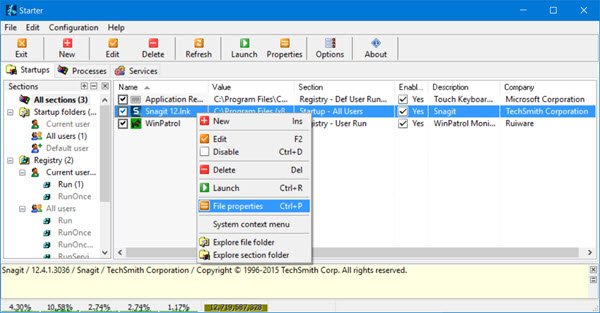Starter startup manager freeware
The application highlights all the startup folder items, hidden registry entries, and some of the initialization files. With this information readily available, the user can modify them, create or delete the startup items, or disable them temporarily or permanently. The second feature of the application is to list all processes and giving the user a little more extended details about them. It gives information on memory usage, DLLs, priorities, thread count etc. It also offers an option to kill the processes. The third feature is that it shows the list of active services. In short, as we mentioned earlier, Starter plays the role of a Startup Manager plus Task Manager plus Services Manager – all combined in one single application! The various functions are categorized under the following tabs: Right-click on any entry and you will see loads of actions you can carry out with that startup or process. Click on its Options and you will be able to customize the feel and look of Starter software. Despite the fact that all features of Starters are already available in Windows, this 3 in 1 application saves a lot of time in finding and changing the program properties.
Should I disable startup services?
Depending upon the service’s necessity, you can disable or keep the service enabled on your computer. In other words, if you do not need an app or service to run at the startup, it is meaningless to keep that enabled. However, if you want to disable apps from startup, you can use the Starter app, as mentioned above.
What is startup Task Manager?
On Windows 11 and Windows 10, if a program is registered to be run at the startup, it is considered as the startup app. It is possible to enable or disable an app from being run at the startup with the help of the Task Manager. Apart from that, you can also use Windows Settings to turn on or off an app from startup. Since it is free and helpful, it can be downloaded to the user’s advantage from here.