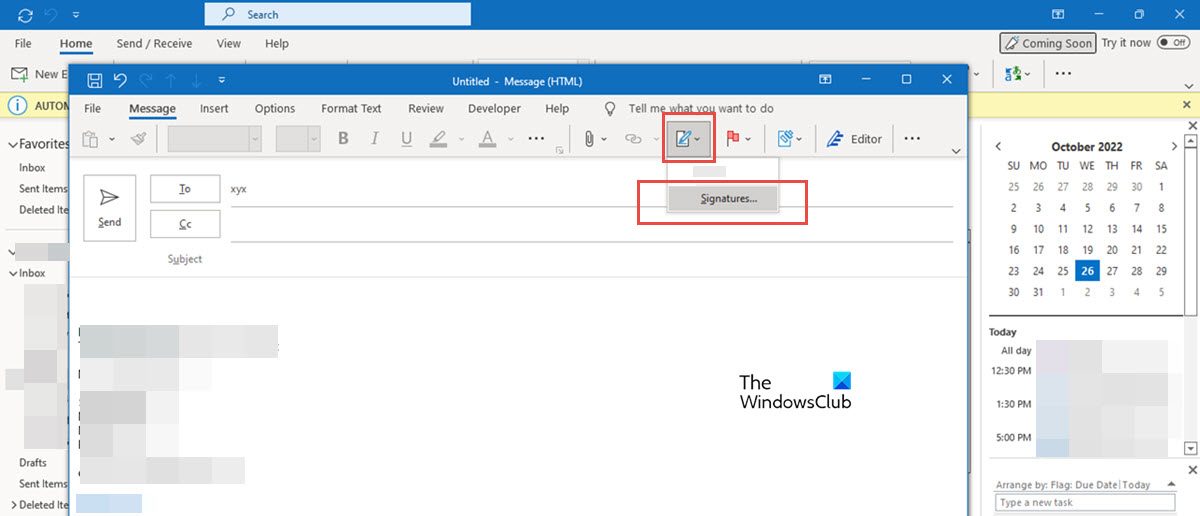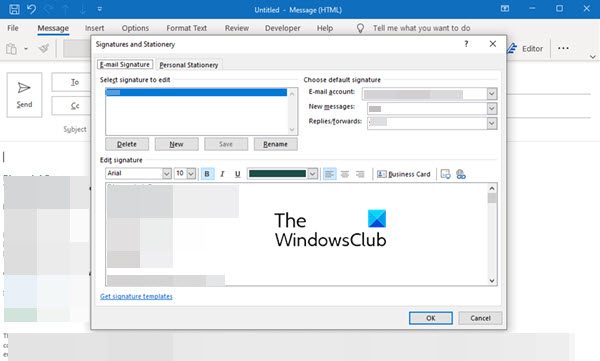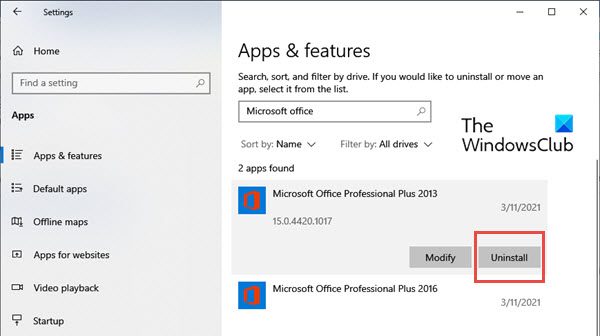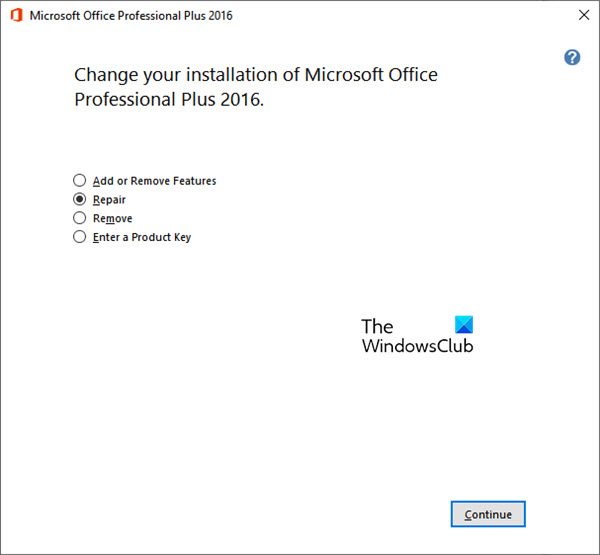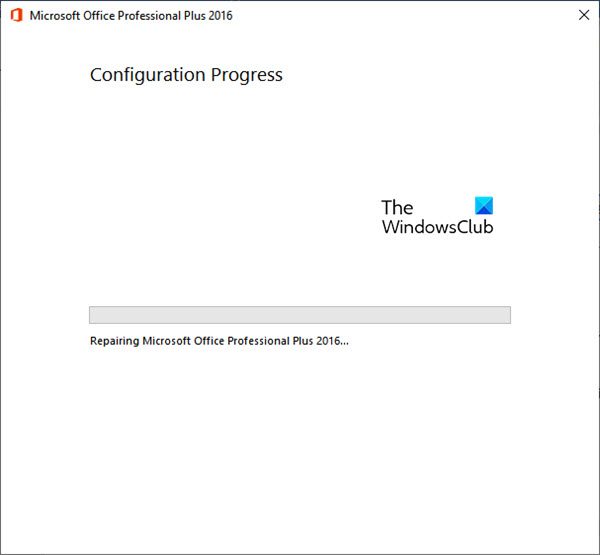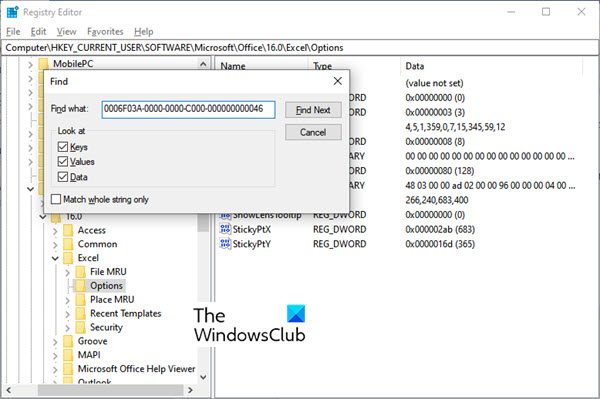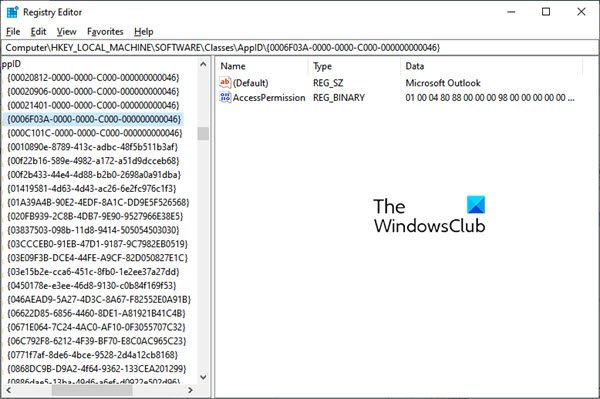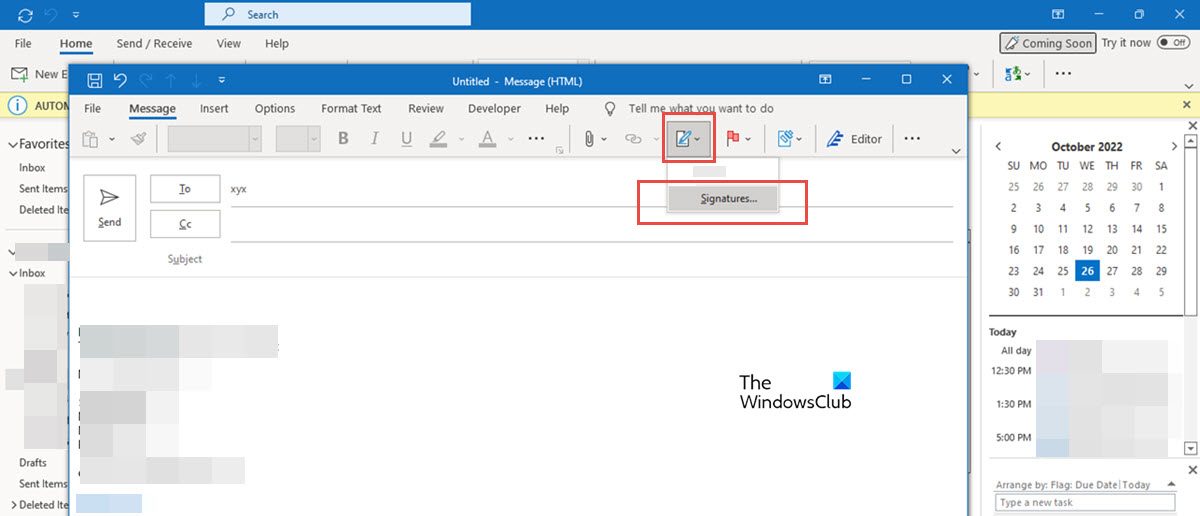What causes the Signature button to freeze?
Here is a list of common issues that are causing the Signature button in Outlook to freeze.
An issue with Language ID: Users may face a similar issue even when selecting the Stationery and Fonts button in Outlook. Both these issues were found and were isolated to Office users with Language ID=”en-gb”.Pre-installed Microsoft Office desktop apps: Another reason could be that you have installed an Office subscription on a PC that has pre-installed Microsoft Office desktop apps.Wrong Registry: The signature button may be frozen because a registry entry is pointing to the wrong location of Outlook.exe.The Signature button is disabled by Group Policy: Sometimes, your organization may have set up the signature in their own way and disabled the Signature button. This way, employees won’t be able to make any changes to the signature format.
Depending on what is causing the issue of the frozen Signature button, there are several ways to resolve this problem. There may be some updates required, or maybe a change in the registry key; try one of these solutions based on the possible reasons behind the problem. Some of these solutions, such as changing the registry key may change your PC setting and you may even lose some data. Hence, always take a backup of your data first and then make the changes.
Fix Signature button not working in Outlook
Here are a few solutions to the issue of the Signature button not working in Outlook. Let us look at these solutions in more detail.
1] Update your Microsoft Office software or apps
Update your Microsoft Office installation and see if that helps. In case your PC has pre-installed Microsoft Office desktop apps, apart from the one you instgalled, it may cause the freezing of the Signature. This issue is fixed in Office Version 1802 (Build 9029.2167) or higher.
When you install an Office subscription with that build or higher, it will automatically remove the pre-installed Microsoft Office Desktop apps. However, if these pre-installed applications aren’t removed automatically, you can remove the old Office version as follows:
2] Run Microsoft Support and Recovery Assistant
Run Microsoft Support and Recovery Assistant and se if it helps fix the Outlook problem.
3] Run Office Repair
This method basically fixes many problems caused by Microsoft apps.
To repair Microsoft Office, follow the next steps:
This should resolve the issue of frozen Signature in Outlook.
4] Remove the Office setup registry keys
If the above solutions are not successful, then you can try to remove the Office setup registry keys. To remove the registry keys, follow the next steps:
Press the Windows key + R and open the RunNow type regedit and click on OK. This opens the Registry EditorNow, press CTRL + F to launch the FindEnter the following key in the search box:
Click on Find Next. It will find the registry key.
Select the key by right-clicking on the entry. Now click on Delete.Press F3 to repeat the search until no more registry keys are found.
5] Contact the admin
You may need to contact the admin if the Signature option is greyed out because of the Group Policy. If you wish to make any changes to your signature, contact the admin to get it changed, as you won’t be able to make the changes on your own.
Hopefully, these solutions will resolve the issue of the Signature button not working in Outlook.
How to enable signature in Outlook?
You can enable a signature in Outlook by creating one. To create an email signature, follow the next steps.
Where did my signature button go in Outlook?
You can find your signatures in the Signature section. Sometimes a corrupted Outlook profile can be responsible if you cannot find the option. In that case, try to create a new Outlook profile and check if you can add a signature to your emails. Also, check if the Signature option is accessible (and not greyed out) and fully functional.