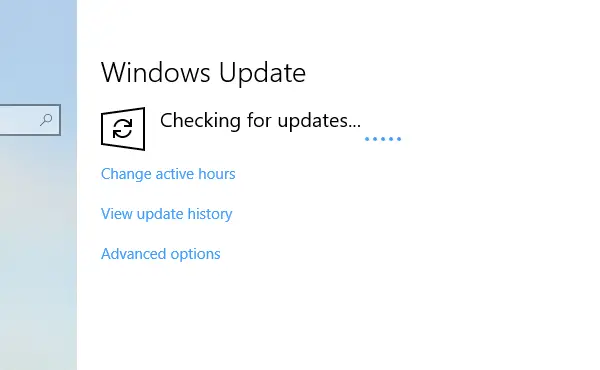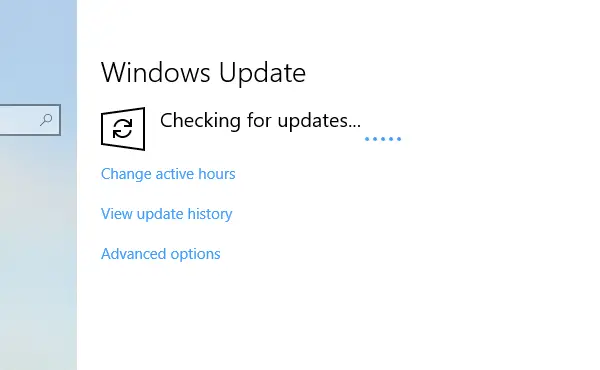Should you manually Check for Updates or wait for them to be offered
It seems Microsoft has finally patched everything, and Windows 10 v1809 Update is finally available for all. All you need to do is manually click on the Windows Update button, and it will start downloading it on your computer. However, this “Check for Update” and “available for advanced users” wordings have alarmed everyone in the Windows 10 community and a shift towards “Update when it’s available” is trending. It is mind-boggling, how the Check for Windows Update button is delivering updates which are resulting in so much of a problem! Microsoft has recently shared more details where it has talked about three types of Windows Updates. B, C, and D. Generally speaking-
Patch Tuesday or B release Windows updates
Patch Tuesday or B release Windows Updates pass through multiple programs which include Windows Insiders Program, Security Update Validation Program, etc. There are two types of B releases.
First, that is on Public domain through Pre-release Validation Program, Depth Test Pass, Monthly Test Pass, Windows Insiders Program, and the Security Update Validation Program.The other is an invite-only program that enables them to validate the impact of security fixes in their labs before the B release.
C and D Windows Updates (usually Optional)
These updates are primarily for commercial customers and advanced users who want or are looking for an update as soon as possible. Microsoft says that- Now here comes the important part. These updates can be downloaded by anybody by navigating to Settings > Update & Security > Windows Update and clicking the “Check for updates” box. In short, a simple click on Check for Updates can make you a tester, and let you download updates which should be rolled out in Patch Tuesday!
Unplanned Releases/On-demand releases
Microsoft has also shared that Microsoft rolls out updates that don’t follow a standard release schedule. These are also called as On-Demand releases which can’t wait for the next monthly release. The devices must be updated immediately either to fix security vulnerabilities or to solve a quality issue impacting multiple devices.
More Transparency on Windows 10 Updates
Most of the crucial details of any update were available only in “hard to figure out” KB articles. Microsoft is getting more transparent about Windows Update through its Windows Update History page. If you check the history for v1809, you can see the current status, and previous updates status as well. When issues are resolved, they are marked as Resolved, if not they are marked as Upgrade block in place. You can notice that block is still applicable for PCs with these issues:
Intel display drivers versions 24.20.100.6344, 24.20.100.6345 where Intel has accidentally turned on unsupported features in Windows.Computers using F5 VPN clients. They tend to lose network connectivity when the VPN service is in a split tunnel configuration.The issue with Trend Micro’s OfficeScan and Worry-Free Business Security software.Computers with AMD Radeon HD2000 and HD4000 series graphic processor units (GPUs). They are no longer supported by AMD anymore.
The last issue seems to be concerning. Users have reported that Microsoft Edge tabs stop working when a device is configured with AMD Radeon HD2000 or HD4000 series video cards. Some may get “INVALID_POINTER_READ_c0000005 (atidxx64.dll)“. While others experienced performance issues with the lock screen or the ShellExperienceHost. As of now, there is no workaround for these issues.
Conclusion
If you press ‘Check for updates’, you may be offered Windows Updates that are not fully baked. Therefore, if you are a regular end-user, it is suggested that you stop using the ‘Check for Update’ button, and update your Windows 10 PC only when updates are offered to your system – as such updates are expected to be completely stable.