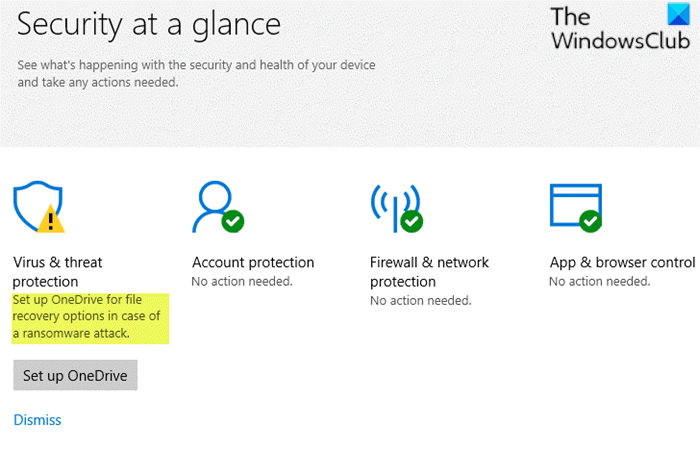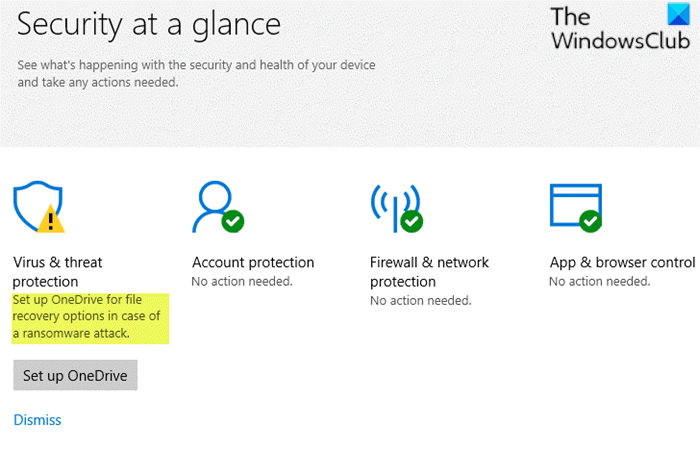Set up OneDrive for file recovery options
If OneDrive is already set up correctly and working fine, then the yellow exclamation warning can be safely ignored. However, if you want to stop the pesky false alert, you can try the suggestions outlined below in no particular order to remediate the issue. Let’s take a look at the description of the steps in relation to each of the suggestions.
1] Run a Windows Defender scan
Do the following:
Click Set Up OneDrive.Enter your email address, and click Ok.The File Explorer will appear.Right-click the OneDrive folder, and select Scan with Windows Defender.After the scanning process is completed, the green checkmark should be present.
If you wish, you may also scan your PC with a free standalone second-opinion scanner.
2] Enable Windows Defender’s Periodic Scanning feature
If you’re using a 3rd party anti-virus product, then see if enabling Windows Defender’s Periodic Scanning feature helps remove the yellow exclamation mark in the Windows Defender notification icon. If the issue persists, try the next suggestion.
3] Unlink & Relink OneDrive
If the Set up OneDrive for file recovery warning continues to appear although OneDrive is already linked/configured for your user account, then unlink and relink OneDrive. Do the following:
Right-click on the OneDrive icon in the Notification area/system tray on the far right of the Taskbar.Click Settings.Select the Account tab.Click Unlink this PC.Click Unlink account.Exit OneDrive by right-clicking on the Notification icon and choose Quit OneDrive.Now, open Windows Defender Security CenterClick Set up OneDrive button under the Virus and threat protection icon.In the OneDrive setup dialog box that appears, input your Microsoft account email address (which you were previously using for OneDrive).Click Sign in.Complete OneDrive two-factor authentication and sign-in process.
4] Dismiss Set up Onedrive warning from Ransomware protection settings page
Do the following:
Open Windows Defender Security Center > Virus & threat protection.Scroll down to Ransomware Protection and click it.Under the Ransomware Data Recovery section, it suggests you to set up OneDrive.Click on the Dismiss link if you don’t plan to use OneDrive.
Once you complete the process, the Set up OneDrive for file recovery issue should be resolved. Hope this helps!